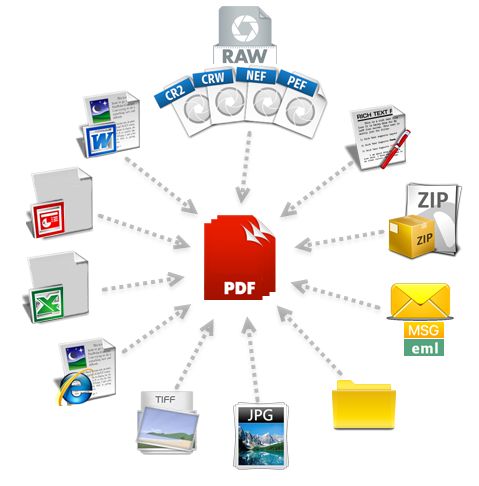It’s a common situation: someone sends you a file, but your device can’t open it. For instance, you might expect photos in JPEG or PNG, but instead receive them in HEIC. What do most people do? They quickly search for a free online converter.
If you’re a regular visitor of our ImgConverter Daily blog, you already know that the easiest way is rarely the safest one. File conversion is no exception. Let’s take a closer look at the hidden risks of free converters and how to handle file formats in a secure way.
Why does this matter? Because converting a file isn’t just about swapping the extension — if it were, you could simply rename EPUB into MP3. A converter must read the file, interpret its contents, process the data, and then rebuild it in another format. Each of these steps carries its own potential dangers.
Data exposure, malware, and other dangers
The first issue to consider is data leakage. Even if you think your information isn’t valuable, don’t forget: vacation pictures might be harmless, but sensitive work documents are not. Once you upload something to an online converter, you can’t be certain the site won’t keep a copy. That data could easily end up in the wrong hands and even be used in an attack on your company. And if you were the one who uploaded it, your IT security team won’t be pleased.
And it’s not just about spreadsheets or text files. Think a snapshot of a financial report is safe to upload? Think again. Optical character recognition (OCR) has been around for decades, and modern AI-powered tools — even mobile malware — can extract useful data straight from images.
Another big risk is malware infection. Shady converter sites may insert malicious code into your file during the process. Without strong protection, you won’t notice until it’s too late. These files might hide Trojans, macros, or scripts — types of threats we’ve warned about before.
Some sites are simply phishing traps. If a converter insists on registration, asks for personal details, or demands payment for something as simple as changing PDF to DOC, it’s a red flag. Stick to services that don’t require sign-ups, and never provide banking details.
Safer option: convert locally
The most secure way to change file formats is to do it on your own device. This ensures your data stays private, at least until you go online. Both built-in tools and common apps can handle this task.
For documents, spreadsheets, and presentations, Microsoft Office works well. It can open a wide range of formats using File → Open or File → Import, then save in another format through File → Save as or File → Export. Options range from PDF and HTML to OpenDocument.
No Office? Try free alternatives like LibreOffice or OpenOffice. On Windows, WordPad can manage simple conversions too, though it supports fewer formats. On macOS, Apple’s own apps — Pages, Numbers, Keynote — also handle multiple export types.
For images, it’s even easier. On Windows, use Paint’s File → Save as. On macOS, right-click a file in Finder and select Quick Actions → Convert Image to choose between PNG, JPEG, or HEIF.
Need to deal with audio or video? Trusted open-source tools are the way to go: Handbrake, Shutter Encoder, Audacity, or ImageMagick for images. Many of these rely on FFmpeg, the go-to command line converter.
If you’re comfortable with the terminal, FFmpeg is unbeatable. Likewise, Pandoc is fantastic for text and markup. You’ll also find extras to add graphical interfaces or integrate it with other software.
All of these are FOSS and available on Windows, macOS, and Linux. Just make sure any tool you pick works truly offline. To check, try converting while disconnected from the internet. If it fails, it’s not a local converter.
Using online converters safely
Sometimes, you’ll need to convert a rare or outdated file type, and offline tools won’t help. In that case, you can reduce risks by following some precautions.
Remember, with online tools you can’t be 100% sure what happens to your uploads. The golden rule: avoid putting sensitive data through them.
If you have a Google account, you can upload the file to Google Drive, open it with Docs, Sheets, or Slides, and then download it in another format. This even works on mobile devices.
Adobe’s online converter is another relatively safe option for text or graphics. But be aware: files are stored on Adobe servers, so don’t use it for confidential material.
Tips for safer online conversion:
- Choose converters with a solid reputation.
- Open the site in a private/incognito window to limit tracking.
- Use a VPN to mask your IP.
- Review the site’s privacy policy to see how data is handled.
- Never upload sensitive or confidential information.
- Scan downloaded files with an antivirus before opening.
- Avoid sites asking for registration or payment details.
Unzip trick
Here’s a neat trick: sometimes you don’t need to convert at all, just extract content. Many file types (like DOCX, PPTX, or PAGES) are essentially ZIP archives. Inside, you’ll find folders containing text, images, and other resources.
To try it, make a copy of the file, rename the extension to .zip, and unzip it. On macOS you may need to use ⌘ + I to change the extension if it’s hidden. Once extracted, you can browse the folders and pull out exactly what you need — often in their original quality.
Below is our summary of the key takeaways, plus practical safety steps.
“Online converters are a tempting but dangerous way to change file formats...”