October 28, 2025
how to use the IF function with the AND function in Excel to check multiple conditions simultaneously?
4.9 (86)
Want to test several conditions in a single formula? Combine the IF and AND functions!
Related reading
How to Convert JPG to a Word Document Online?
Ever been blocked from sending image files? Converting JPGs to editable Word documents (DOCX) is often the simplest fix.
A Practical Guide to Storing Your Files in the Cloud
These days, the cloud is everywhere, but as we rely more on remote servers to store both personal and work data, it’s important to remember that nothing is ever completely secure.
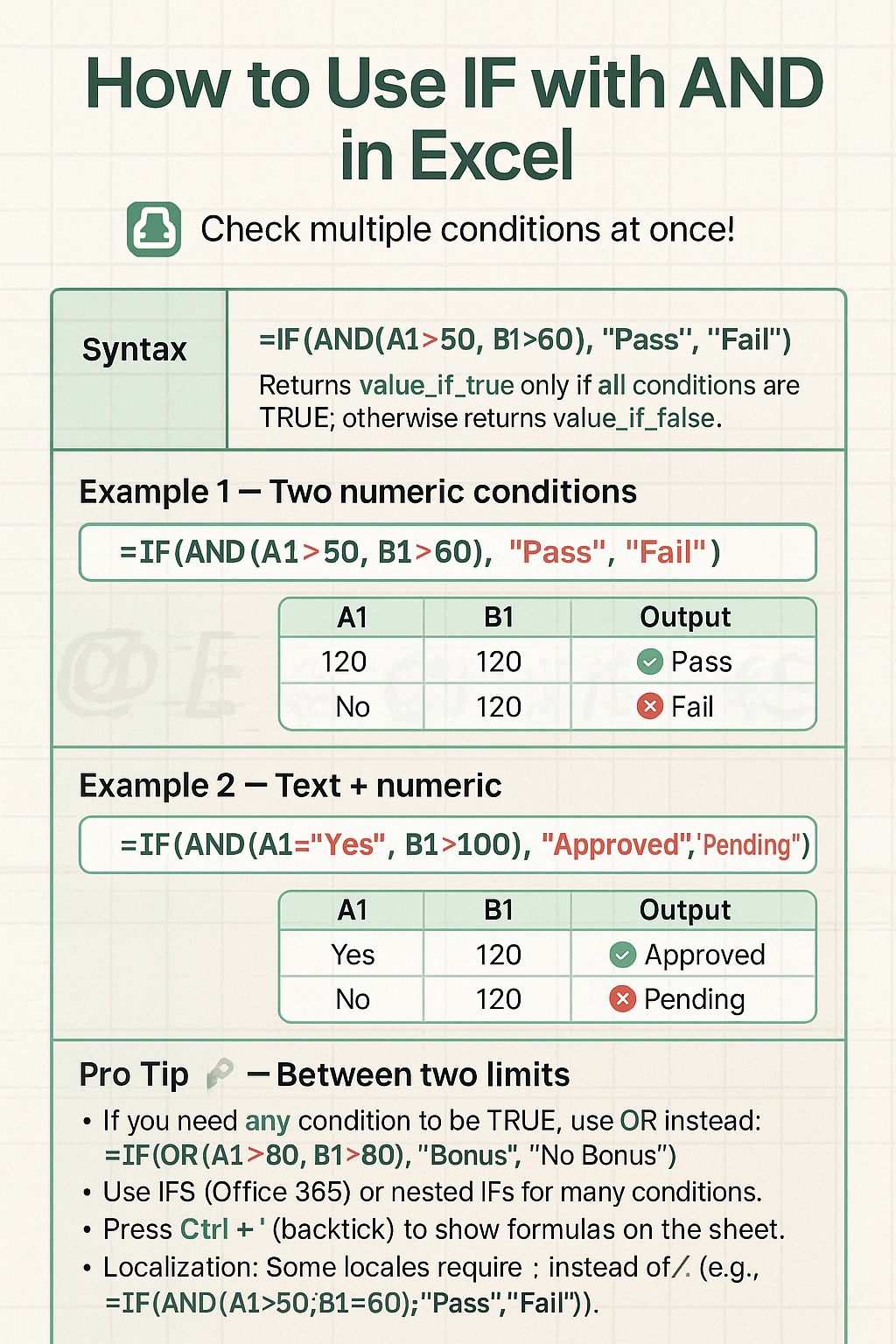
✅ Syntax:
=IF(AND(condition1, condition2), "value_if_true", "value_if_false")
Returns the value_if_true only if all conditions are TRUE; otherwise, returns the value_if_false.
🔹 Example 1 – Two Numeric Conditions
=IF(AND(A1>50, B1>60), "Pass", "Fail")
- If A1 = 120 and B1 = 120 → Pass
- If A1 = "No" and B1 = 120 → Fail
🔹 Example 2 – Text + Numeric Condition
=IF(AND(A1="Yes", B1>100), "Approved", "Pending")
- If A1 = "Yes" and B1 = 120 → Approved
- If A1 = "No" and B1 = 120 → Pending
💡 Pro Tips:
- Use
ORinstead of AND to check if any condition is true:=IF(OR(A1>80, B1>80), "Bonus", "No Bonus") - For multiple conditions, use IFS (Office 365) or nested IFs.
- Show formulas quickly with Ctrl + `.
- Some regions use semicolons (;) instead of commas (,):
=IF(AND(A1>50;B1>60);"Pass";"Fail")