October 28, 2025
Common Excel Formulas
4.9 (149)
A handy reference of frequently used Excel formulas and their functions to help you perform calculations, text manipulation, and lookups efficiently.
Related reading
Microsoft Word Window Components
Understanding the key components of the Microsoft Word window helps you navigate and use the program efficiently.
Microsoft Word Keyboard Shortcuts
These keyboard shortcuts help you format text, manage paragraphs, navigate documents, and perform special actions efficiently in Word.
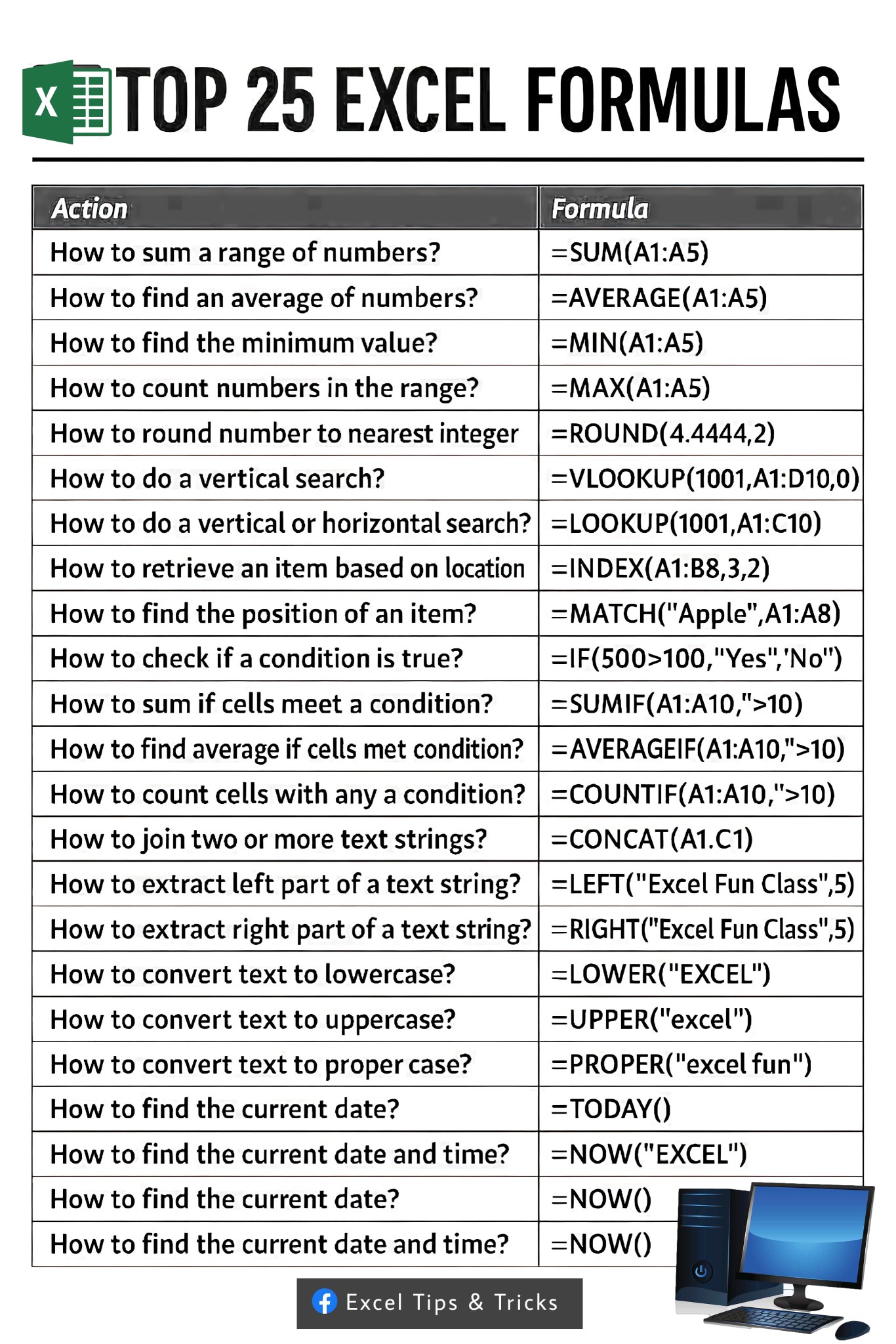
| Action | Formula |
|---|---|
| Sum a range of numbers | =SUM(A1:A5) |
| Find average of numbers | =AVERAGE(A1:A5) |
| Find minimum value | =MIN(A1:A5) |
| Find maximum value | =MAX(A1:A5) |
| Round number to nearest decimal | =ROUND(4.4444,2) |
| Vertical search | =VLOOKUP(1001,A1:D10,0) |
| Vertical or horizontal search | =LOOKUP(1001,A1:C10) |
| Retrieve an item based on location | =INDEX(A1:B8,3,2) |
| Find position of an item | =MATCH("Apple",A1:A8) |
| Check if a condition is true | =IF(500>100,"Yes","No") |
| Sum if cells meet a condition | =SUMIF(A1:A10,">10") |
| Average if cells meet a condition | =AVERAGEIF(A1:A10,">10") |
| Count cells with a condition | =COUNTIF(A1:A10,">10") |
| Join two or more text strings | =CONCAT(A1,C1) |
| Extract left part of a text string | =LEFT("Excel Fun Class",5) |
| Extract right part of a text string | =RIGHT("Excel Fun Class",5) |
| Convert text to lowercase | =LOWER("EXCEL") |
| Convert text to uppercase | =UPPER("excel") |
| Convert text to proper case | =PROPER("excel fun") |
| Find the current date | =TODAY() |
| Find the current date and time | =NOW() |